Translate
Search This Blog
Labels
Followers
Blog Archive
Terms of Use
There is additional TOU and instructions with each creation, however there are a few that pertains to everything. When snagging any of my FTU/PU items, be sure to ALWAYS leave a comment. Also, DO NOT share my work. You may create a link back to my blog for any downloads or snagging of my creations. These 2 terms must be followed. Give credit where credit is due and show respect. Thank you.
My Blog List
-
-
-
-
-
-
-
-
HELLO AND HAPPY NEW YEAR11 years ago
-
-
-
-
-
Notice about Lilac Flowers tube14 years ago
-
-
-
-
Layout/Header Designed By: JodieLeigh's Creations -. Powered by Blogger.
CT TAGS & TUTS
WWW.JODIELEIGHSTUTORIALS.BLOGSPOT.COM
CLICK HERE FOR MY TUTORIAL BLOG

CT Tag By: JodieLeighs Creations
Using ScrapKit : Spring Days By: Sassi Designs
Using ScrapKit : Spring Days By: Sassi Designs
I also used the tube of Alex Prilhodko.
You can purchase the tube at
www.picsfordesign.com
:::::::::::::::::::::::::::::::::::::::::::::::::::::::::::::::::::::::::::::::::::::::::::::::::::::::::::::::::::::::::::::::::::::::::::::::::::::::::::::::::::::::::::::::::::::::::::::::::::::::::::::::::
Flower Hallow Tutorial and Extras
Using the Beautiful art of Chiichanny
and the scrap kit by Tiny Turtle Designs
******************
You can get the Extra's
*****************
To Get Started You Will Need The Following:
Note: This tutorial was made specifically for beginners or new to psping.
The focus on this tutorial is:
Resizing
Simple Layering
Adding Drop Shadow
Paint Shop Pro- (I used x4 for this tut, but I have both x4 and 9)
Tube Choice- Flower Hallow From Chiichanny- (You can find her tubes HERE
Matching Scrapkit By Tiny Turtle Designs- (You can find her kits HERE
No Plugins-No Templates
****LET'S GET STARTED****
Open up a blank image (click on the white piece of paper icon, top left corner under file)-600x600 pixels-set background as transparent-click ok.
Open paper(2) Resize it to 70% (click on "Image" scroll down to "resize" click on it, at bottom of the new window that opens up change the numbers to 70->percent. Click ok).
Click on the paper "hold down" and drag the paper to the blank image and release.
Open Element (87) keep at 100%. Click on element(87) drag it to the new image layer and drop it (on top of the paper(2))
Use your "pick tool"(Arrow icon on the left (tools Pallete) to adjust the paper(2) and element(87) to the center.
In your "Layers" pallete on the right of your workplace, make sure element(87) "Raster" is highlighted then go up to "Effect"- 3D Effects-Drop Shadow.
Drop Shadow: Offset Vertical (4)- Horizonal (3)- Attributes Opacity (50)- Blur (5.00)- Color (Black), click ok.
On Layers Palette on right side of your workplace, highlight the paper(2).
On Tools(left side), click on the "pencil eraser" icon
Erase the access paper sticking out around the frame. You only want the paper inside the frame to show.
Just like the image below.
Open the Flower Hallow Tube.
(Image-Resize-40% (Percent))
Click on "Image" at the top, In the dropdown click on "resize". Another little window will open (like before) Set your settings to 40->percent.
Click on the tube layer in your Layers Pallete on the right side and Drag and drop it onto the image you are working on.
Just like the image below
Go ahead and minimize your original tube image for later use for copyright information.
Open element (35)-Purple Flower
(Image-Resize-10% (percent)
Click on "Image"-dropdown-click on "Resize"-set settings to 10->percent
Click on the element (35) layer in your Layers Pallete and drag and drop it onto the image you are working on. position it to look like this picture below.
Once you have (35) in the proper position
click on "Effects"-3D Effects-Drop Shadow-Click "ok"
Your settings for the drop shadow will already be set.
Open Element (37)-Dark Pink Flower
(Image-Resize-10% (percent))
You will do the same steps as you did for (35) only you will position (37) as shown in picture below.
Once you have (37) in the proper position
click on "Effects"-3D Effects-Drop Shadow-Click "ok"
Your settings for the drop shadow will already be set.
Open Element (45)-Humming Bird
Resize to 20%
(remember: Image-Resize-20->percent)
Same steps as (35) and (37)
Click on element (45) in your Layers Pallete
Drag and drop it in the image you are working on.
Position the "hummingbird" as shown in picture below.
Now just add drop shadow to the "hummingbird".
"Effects"-3D Effects-Drop Shadow-Click "ok" (settings are already set)
Open element (42)-resize to 15%
(remember: Image-Resize-15->percent)
Click on element (42) in your Layers Pallete
Drag and drop on the image you are working on.
Position the "blue flower"(42) as shown.
Add drop shadow to (42) (just as the other steps-settings already set)
Open element (80)-resize to 45%
Click on element (80) in your Layers Pallete
Drag and drop on the image you are working on.
Position element (80) as shown.
Add drop shadow to (80)-settings are already set.
Open element (24)-resize to 40%
Click on element (24) in your Layers Pallete
Drag and Drop on the image you are working on.
Position element (24) as shown.
Add drop shadow to (24)-setting are already set.
Make sure you add the copyright artist and required information.
Your finished design should look like this
Here is my finished designed
I had added another layer to mine.
Thank you
************************************************************************
************************************************************************
Easter Fantasy
This Tag was Made Using Artist "Moment In Time" Tube Called "Purple Fantasy" You can find her tubes HERE. I also Used The Scrap kit Called "Easter Memories" By Mrs. W. You can also Find her Kits HERE
Easter "CATALINA" Tag
Using Bonnies "Catalina" Tube
You find her tubes at...
http://www.bonnies-creations.com/
or
www.thepspproject.com
Subscribe to:
Comments
(Atom)







































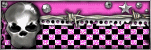




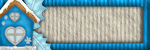
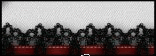
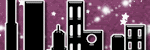
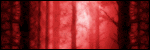

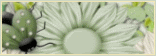

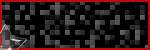

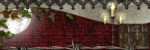


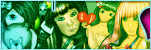

0 comments:
Post a Comment